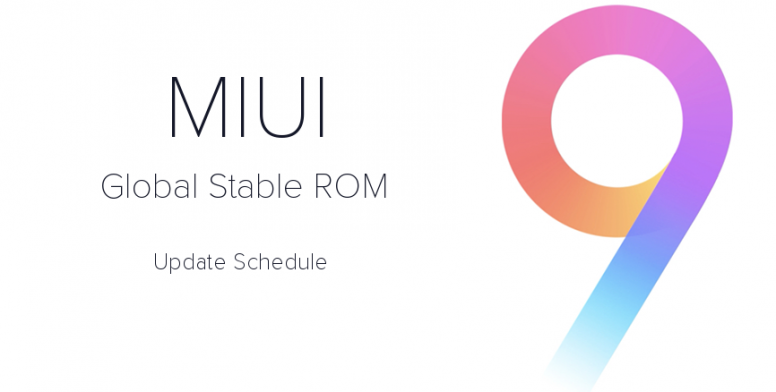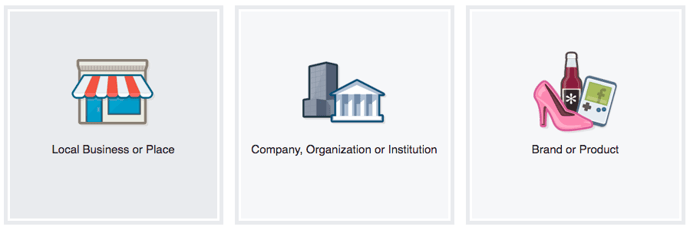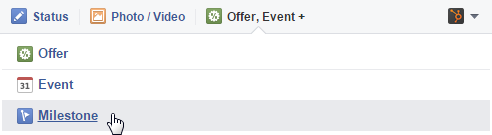1. Create a business Page, not a personal profile.
First thing's first: You need to create a business Page --
not
a personal profile -- to represent your brand. Pages look similar to
personal profiles, but they include unique tools for businesses, brands,
and organizations. Your fans can Like your Page to see updates from you
in their News Feeds, which is something they can't do for personal
profiles.
Not only will this maximize Facebook's business potential for you, but it's actually against
Facebook's Terms of Service
to use a personal account to represent something other than that
person, like a business. If you've already created a profile for your
business, you'll want to convert it into a business Page, which you can
learn how to do easily here.
Setting up a page is simple. Just
visit this page and follow the step-by-step setup instructions.
2 Add a great cover photo.
Facebook's page design lets you feature a 851 x 315 pixel cover photo at the top of your business Page. You'll want to optimize that cover photo
to capture the attention of new visitors, encourage them to explore and
learn more, and provide an effective mobile experience -- all the while
ensuring you're following Facebook's Page Guidelines.
3. Add a recognizable profile picture.
Pick a profile picture that will be easy for visitors to recognize --
like your company logo, or a headshot of yourself if you're a
solopreneur or consultant. Being recognizable is important for getting
found and Liked, especially in Facebook Search. Your profile image is
pictured at the top of your Facebook Page and is also the thumbnail
image that gets displayed next to all your Facebook Page updates, so
choose wisely.
4. Add milestones.
The "Milestones" feature lets you highlight some of your business'
biggest accomplishments, like award wins, product releases, major
events, or other accolades. Recent milestones will be posted to your
Timeline, and users will be able to find them later under your "About"
tab.
To add milestones, click on the "Timeline" section of your Page, and
click the "Offer, Event +" option in the page update composer near the
top of your page.
5. Choose a call-to-action button.
The option to place a simple call-to-action button at the top of your Facebook Page. You can
learn how to add a CTA button to your business' Facebook Page here.
You can choose from seven pre-made button options ("Sign Up," "Shop
Now," "Contact Us," "Book Now," "Use App," Watch Video," and "Play
Game") and link it to any website that aligns with your business' goals.
It could link to your homepage, a landing page, a contact sheet, a
video, or somewhere else.
6.Create custom page tabs.
By default, your page tabs are set as Timeline, About, Photos, Likes
and More. But Facebook lets you create and leverage custom tabs -- which
are basically like landing pages within your Facebook Page, or
calls-to-action where you can feature anything from case studies to
marketing offers to other promotions you're running.
7.Post at the best times for your audience.
Another common question: When’s the best time to post to Facebook?
Unfortunately, there's no perfect answer -- different businesses may
find different days and times work best for them. Timing often depends
on what your target audience uses Facebook for, the region(s) you're
targeting, the content of your post (e.g. funny or serious), and your
goals (e.g. clicks versus shares), and so on.
That being said, there is data out there on optimal times to post on Facebook:
- The best time to post on Facebook is 3:00 p.m. on Wednesday. Other
optimal times include 12:00–1:00 p.m. on Saturdays and Sundays and
1:00–4:00 p.m. on Thursdays and Fridays.
- Engagement rates are 18% higher on Thursdays and Fridays, and
weekdays from 1:00–4:00 p.m. tend to see the highest clickthrough rates.
On Fridays, Facebook use spikes by 10%. Since people tend to be happier on Fridays, Neil Patel suggests posting funny or upbeat content to match your audience's mood.
- The worst times to post on Facebook are weekends before 8:00 a.m. and after 8:00 p.m., according to SurePayroll's research.
Think of this data as a general guideline, and use it to help you find the optimal posting times for your business.
8.Make sure your blog posts' meta descriptions are complete.
Have you noticed that when you post a link to Facebook, it pulls in a brief description as well as an image?
The description gets pulled from the page's meta description,
which refers to the HTML attribute that explains the contents of a
given web page. It's the short description you see on a search engine
results page to "preview" what the page is about, and it's also the copy
Facebook will automatically pull in the populate the description of a
post.
Facebook Insights is Facebook's internal analytics tool right that
helps you measure and analyze your Facebook presence. The tool provides
Facebook page administrators with analytics data about Page visits and
engagement, which can help you understand which content is and isn't
engaging to your fans.
Access your page's Insights here, or by clicking into the 'Admin Panel' on your Page. We've also published an informative blog post and video that walk you through how to analyze Facebook Insights to improve your content strategy.
9. Schedule posts in advance.
Scrambling for Facebook content is not a new phenomenon. We have
meetings. We run late. Things come up. That's why you'll want to use a
third-party Facebook application like HubSpot's social media publishing tool to schedule your Facebook posts (and other social media posts) in advance.
First, download our free social media content calendar template
to help plan your posts in advance. You can fill it in at the same day
and time every single week to prep for the following week's social media
content. Then, use that third-party Facebook application to actually
schedule out your posts.
However, just as we advised against too much Facebook automation with
blog auto-posting, the same holds true for scheduling. Don't get caught
in the trap of turning your page into a robot, and make sure you're
actively engaging with your fans, too.
10. Add Facebook social media buttons to your blog and website.
Adding Facebook social media buttons
will help encourage visitors who are on your website to also connect
and interact with you on Facebook, as well as spread your content and
expand its reach.
The Facebook Follow Button lets you expand your Facebook reach by
making it easy for your site visitors to Like your business' Facebook
Page with just one click. It displays your page's number of Likes, as
well as faces of people who already like your page, using social proof to amplify its effectiveness.
The Facebook Like Box lets you promote your business' Facebook Page
on your website and blog, highlight other users who have already Liked
your page, display your follower count, and feature recent posts on your
page. With just one click, people can Like your business Page --
without leaving your site.
To generate a Facebook Like Box for your website,
visit this page and follow the instructions.
(Note: This button doesn't allow them to add personalized messages to
links before sharing them. To allow users to add a personalized
message, use the Facebook Share Button, explained below.)
To customize your Facebook Like Button, visit this page and follow the instructions.
Facebook Share Buttons act similarly to the Like Button by sharing
your content on their Timeline and in friends' News Feeds, except they
also let people add a comment or message to the link when sharing it.
To generate a Facebook Share Button, visit this page and follow the instructions.
11. Subscribe to Facebook's Official Blog for future announcements from Facebook.
Give yourself a competitive edge by staying on top of the latest
announcements from Facebook such as new features and tools by
subscribing to the official Facebook Blog.
Tips For Advertising on Facebook
23. Choose the right advertising tool. (Probably the Ads Manager.)
Facebook offers users two different tools for creating a paid ad: the Ads Manager and the Power Editor.
The Power Editor is usually best for larger advertisers looking for
more precise control over many campaigns. If that doesn't sound like
you, the Ads Manager works great for most companies. Figure out which is
best for your business based on your company size and the number of ads
you plan to run at once.
12. Use Audience Insights to learn about your audience.
The best Facebook ads are high-quality, relevant ads that fit
seamlessly into the user's environment on Facebook. Learn more about
your customers and prospects using Audience Insights, which you can find inside the Facebook Ad Manager in the left-hand navigation.
The tool will help you target your ads more effectively and learn
about your audience -- even if you are not advertising to them. How? The
data can help you build stronger buyer personas, create more compelling content, and uncover some gems for your competitive research. (Read this step-by-step guide to Audience Insights for more detailed instructions and tips.)
13. Test multiple versions of a single ad.
Running a single campaign won't give you much to work with in terms
of finding your audience, optimizing your ads, and determining if
Facebook advertising works for your business. You need to be able and
willing to run multiple campaigns to test and experiment with different
parts of a single campaign.
Test your targeting first, using a simple advertisement and basic image, suggest the Brian Carter for Convince & Convert.
"There are usually at least five to ten ways you could target your
prospects," he says. "Find the one or two audiences that convert best at
the lowest cost per lead."
In order to reach and test on a wider audience, you're going to have to invest a reasonable amount of money on your campaign. The folks at BuzzSumo suggest
that number be in the thousands. The reason for this? Facebook ads
reward you for testing more ads and targets. Whereas cost-per-click
doesn't change much when you're advertising on Google or LinkedIn, Facebook ads cost a lot less if you're diligently testing them.